Ubuntu Server, güçlü bir işletim sistemi olan Ubuntu’nun sunucu versiyonudur. Bu makalede, Ubuntu Server üzerinde MongoDB’nin nasıl kurulacağını anlatacağız.
MongoDB, açık kaynaklı bir NoSQL veritabanıdır ve nesne tabanlı veri modellerini destekler. Yüksek performansı, ölçeklenebilirliği ve esnekliğiyle bilinir. Ubuntu Server’e MongoDB kurarak, veritabanı yönetimi için güvenilir bir çözüm elde edebilirsiniz.
İlk adım olarak, Ubuntu Server’ınızın güncel olduğundan emin olun. Bir terminal açın ve aşağıdaki komutu girin:
Sudo apt update
Sudo apt upgrade
Daha sonra, MongoDB’nin resmi deposunu eklemek için aşağıdaki komutları kullanın:
Wget -qO - https://www.mongodb.org/static/pgp/server-5.0.asc | sudo apt-key add -
Echo "deb https://repo.mongodb.org/apt/ubuntu focal/mongodb-org/5.0 multiverse" | sudo tee /etc/apt/sources.list.d/mongodb-org-5.0.list
Depo eklendikten sonra, MongoDB’nin kurulumunu gerçekleştirebilirsiniz. Aşağıdaki komutları sırasıyla uygulayın:
Sudo apt update
Sudo apt install mongodb-org
Kurulum tamamlandığında, MongoDB servisini başlatmak için aşağıdaki komutu kullanın:
Sudo systemctl start mongod
Ayrıca, MongoDB servisinin her başlangıçta otomatik olarak çalışmasını sağlamak için aşağıdaki komutu da kullanabilirsiniz:
Sudo systemctl enable mongod
Bu adımları takip ederek Ubuntu Server üzerine MongoDB’yi başarıyla kurmuş olacaksınız. Artık MongoDB’yi kullanarak verilerinizi yönetebilir ve uygulamalarınıza entegre edebilirsiniz.
Bu makalede, Ubuntu Server üzerine MongoDB kurulumunu adım adım açıkladık. Bu sayede, güçlü bir veritabanı yönetimi çözümüne sahip olabileceksiniz. Kurulumu tamamladıktan sonra, MongoDB’nin diğer özelliklerini keşfedebilir ve projelerinizde kullanabilirsiniz.
Ubuntu Server: Step-by-Step Guide to Installing MongoDB for Powerful Database Management
Ubuntu sunucusunda MongoDB kurulumu yapmak, güçlü bir veritabanı yönetimi çözümü elde etmek için önemli bir adımdır. Bu makalede, Ubuntu sunucusuna adım adım MongoDB nasıl kurulur konusunda ayrıntılı bir şekilde bilgi vereceğim.
İlk olarak, Ubuntu sunucusuna bağlandığınızdan emin olun ve kök kullanıcı olarak oturum açın. Ardından, MongoDB’nin son sürümünü indirin ve kurulum sürecine başlayın.
- Adım: Depo Anahtarını Ekleyin
MongoDB’yi Ubuntu sunucusuna yüklemek için önce depo anahtarını eklemeniz gerekmektedir. Bunun için aşağıdaki komutu kullanabilirsiniz:
Wget -qO - https://www.mongodb.org/static/pgp/server-4.4.asc | sudo apt-key add -
- Adım: MongoDB Depo Yapılandırmasını Ekleyin
Depo anahtarını ekledikten sonra, MongoDB deposunu eklemelisiniz. Bunu aşağıdaki komut ile yapabilirsiniz:
Echo "deb https://repo.mongodb.org/apt/ubuntu focal/mongodb-org/4.4 multiverse" | sudo tee /etc/apt/sources.list.d/mongodb-org-4.4.list
- Adım: Paketleri Güncelleyin ve MongoDB’yi Kurun
Depo yapılandırmasını ekledikten sonra, paketlerinizi güncellemek ve MongoDB’yi kurmak için aşağıdaki komutları kullanın:
Sudo apt update
Sudo apt install mongodb-org
- Adım: MongoDB Servisini Başlatın ve Otomatik Başlangıca Ayarlayın
MongoDB’nin doğru bir şekilde çalışabilmesi için servisi başlatmanız ve otomatik olarak başlamasını sağlamanız gerekmektedir. Aşağıdaki komutlarla bu işlemi gerçekleştirebilirsiniz:
Sudo systemctl start mongod
Sudo systemctl enable mongod
Kurulum tamamlandı! Artık MongoDB başarıyla Ubuntu sunucusuna yüklendi ve çalışıyor. Şimdi, güçlü veritabanı yönetimi araçlarının keyfini çıkarabilir ve projelerinizde MongoDB’nin avantajlarından faydalanabilirsiniz.
Bu adım adım kılavuz, Ubuntu sunucusunda MongoDB’nin nasıl kurulacağını size detaylı bir şekilde anlatmaktadır. Bu sayede veritabanı yönetimi konusunda daha da bilgili hale gelecek ve projelerinizde verimli bir şekilde MongoDB kullanabileceksiniz.
Unlocking the Power of MongoDB on Ubuntu Server: Installation Made Easy
MongoDB is a powerful and flexible NoSQL database that offers numerous advantages for developers and businesses. If you’re looking to unlock the power of MongoDB on your Ubuntu Server, you’ve come to the right place. In this article, we will guide you through the installation process, making it easy for you to get started with MongoDB.
Before we dive into the installation steps, let’s briefly discuss why MongoDB is worth considering. Unlike traditional relational databases, MongoDB follows a document-oriented approach, where data is stored in flexible, JSON-like documents. This flexibility allows for easy scalability and adaptability as your data requirements evolve.
To install MongoDB on your Ubuntu Server, follow these simple steps:
Update the package repository: Start by updating the apt package repository to ensure you have the latest version available.
Import the MongoDB GPG key: Import the MongoDB GPG key to verify the integrity of the packages you will be downloading.
Create a MongoDB list file: Create a list file for MongoDB with the appropriate repository details.
Update the package repository again: After creating the list file, update the apt package repository once more.
Install MongoDB: Finally, use the apt package manager to install MongoDB on your Ubuntu Server.
Once the installation is complete, you can start using MongoDB by accessing the MongoDB shell or interacting with it programmatically using various programming languages such as Python, Java, or Node.js.
With MongoDB successfully installed on your Ubuntu Server, you now have the power to leverage its robust features, including high availability, horizontal scaling, and automatic sharding. Whether you’re building a web application, mobile app, or any other software solution, MongoDB provides the flexibility and scalability needed to handle your data effectively.
Boosting Your Server’s Performance with MongoDB: A Comprehensive Installation Guide for Ubuntu
MongoDB is a powerful and flexible NoSQL database that can significantly enhance your server’s performance. In this comprehensive installation guide, we will walk you through the process of setting up MongoDB on an Ubuntu server, ensuring optimal performance and efficiency.
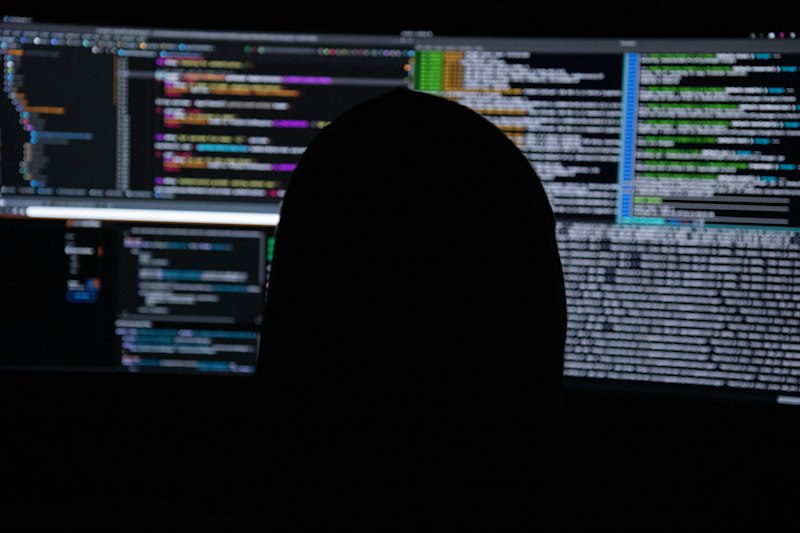
Step 1: Preparing the Environment
Before installing MongoDB, it is essential to update and upgrade your Ubuntu server’s packages. Open the terminal and run the following commands:
Sudo apt update
Sudo apt upgrade
Step 2: Installing MongoDB
To install MongoDB, execute the following commands in the terminal:
Sudo apt install mongodb
Step 3: Starting MongoDB Service
After the installation, start the MongoDB service using the following command:
Sudo systemctl start mongod
Step 4: Verifying the Installation
To verify that MongoDB is running correctly, use the following command:
Sudo systemctl status mongod
Step 5: Configuring MongoDB
By default, MongoDB listens on the localhost interface (127.0.0.1) only. If you want to access MongoDB from remote machines, modify the configuration file located at /etc/mongod.conf and change the bindIp value to include your server’s IP address.
Step 6: Securing MongoDB
Enable authentication by editing the MongoDB configuration file:
Sudo nano /etc/mongod.conf
Uncomment the security line and add the following line below it:
Authorization: enabled
Step 7: Restarting MongoDB
After making any changes to the MongoDB configuration, restart the service using the following command:
Sudo systemctl restart mongod
Congratulations! You have successfully installed and configured MongoDB on your Ubuntu server. Now, you can harness the power of this robust NoSQL database to boost your server’s performance.
Remember that MongoDB offers various advanced features, such as replication and sharding, for scaling your database horizontally. Exploring these features can further optimize your server’s performance according to your specific requirements.
In this guide, we have provided a comprehensive overview of the installation process. By following these steps, you can unleash the true potential of MongoDB and harness its capabilities to enhance your server’s performance on Ubuntu.
Streamlining Your Data Management: Installing MongoDB on Ubuntu Server for Seamless Operations
Managing data efficiently is crucial for modern businesses to thrive in today’s data-driven world. To ensure a seamless data management process, installing a reliable database management system is essential. One such powerful tool is MongoDB, known for its flexibility, scalability, and ease of use. In this article, we will guide you through the process of installing MongoDB on Ubuntu Server, enabling you to optimize your data operations.
Before we delve into the installation steps, let’s take a moment to understand why MongoDB is an excellent choice for your data management needs. Unlike traditional relational databases, MongoDB follows a NoSQL approach, allowing for flexible and dynamic schema designs. Its document-oriented model enables easy storage and retrieval of complex data structures, making it ideal for handling large volumes of unstructured or semi-structured data.
To begin the installation process, the first step is to ensure that you have a clean installation of Ubuntu Server. Once you have your server up and running, follow these steps:
Update package lists: Start by updating the package lists on your server with the command:
sudo apt update.Import the MongoDB public GPG key: This step ensures the authenticity of the software you’ll be downloading. Use the following command:
wget -qO - https://www.mongodb.org/static/pgp/server-5.0.asc | sudo apt-key add -.
Create the MongoDB repository: Add the MongoDB repository details with the command:
echo "deb https://repo.mongodb.org/apt/ubuntu $(lsb_release -cs)/mongodb-org/5.0 multiverse" | sudo tee /etc/apt/sources.list.d/mongodb-org-5.0.list.Update package lists (again): Refresh the package lists once more:
sudo apt update.Install MongoDB: Finally, install MongoDB on your Ubuntu Server by running:
sudo apt install -y mongodb-org.
Once the installation is complete, MongoDB will be up and running on your Ubuntu Server. You can now start utilizing its features to manage your data effectively.
Streamlining your data management is crucial for seamless operations within your organization. By installing MongoDB on your Ubuntu Server, you gain access to a powerful, scalable, and user-friendly database management system. Embrace the flexibility of MongoDB’s NoSQL approach and leverage its document-oriented model to handle and retrieve complex data structures effortlessly. Follow the installation steps outlined above to implement MongoDB successfully and optimize your data operations.

